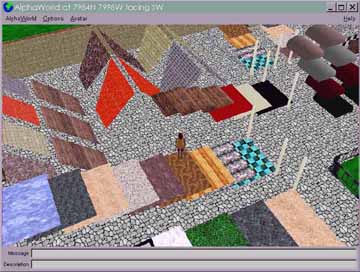
Figure 7.89: awbldsup.jpg
The building supplies yard is located at 7984N 7998W.
See Copyright and Usage Notice
Digital Homesteading: Have I got
a Real Estate Deal for you!
After seeing some of what AlphaWorld citizens
have built, you might be asking: how can I create my digital homestead?
Land in AlphaWorld is cheap, you just go out and find it. Like
any other art form, the hours and effort you put into it creates
the real value. Any plot of land that has a basic green color
with no objects on, above, or below the surface is available for
you. To put your stake in the ground, merely copy some adjacent
object onto this land, being careful that it does not overlap
with something already existing there. In the section, ìVirtual
Building 101,î I will describe homesteading and building
in detail.
I recommend that you visit the many Web sites
built by Active Worlds citizens to see examples of what they have
built and for tips on building. Your Avatars! book Web
site has up-to-date links to these sites.
Building supplies yard
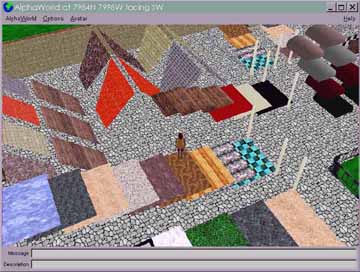
The preceding figure shows a building supplies
yard where you can learn what objects are available for building
in AlphaWorld. There are several construction companies in AlphaWorld
that feature building parts yards. Note that visiting any one
of them will require the Active Worlds Browser to download and
cache all the objects, which can use up disk space. The benefits
of this are that you will not have to wait for these objects again.
Now we are ready to start you as a freshman in the University
of the Virtual. Letís enroll in Virtual Building 101.
Virtual Building 101: A Step-by-Step
Guide
Itís time to go back to school and
learn how to build in AlphaWorld! You will be surprised at how
fun and easy this is. I give building lessons in AlphaWorld all
the time. One day I asked the students if they would mind posing
for a few pictures along the way. Miss Toon Smith was pleased
as peach about being in this book, and happy to share her lesson
with you.
Letís start with a little background.
AlphaWorld is made up of three parts: the world (the green
plain and all the space above and below it), the people
(all the avatars), and objects. You will hear the word
object all the time. Objects are just parts. Examples of objects
include a piece of grass, a section of road, a roof, a length
of fence, or a big palm tree. In AlphaWorld, you have several
hundred objects to choose from. What can you do with an object?
Here are just some of the things:
Objects are made of two basic components:
a model (the way the object looks, how big it is, and how
many sides it has), and properties, (how the object is
placed, its name, and what actions are connected to it.)
To build, you simply move through the world,
find a place where there are no objects, and then put some of
your own objects there. It is as easy as that. In the year and
a half since the birth of AlphaWorld, in the summer of 1995 until
the end of 1996, over 10 million objects were placed inside AlphaWorld
by people just like you and me.
Building on a place gives you ownership of
the land occupied by your objects and all the space above and
below it. Take a look at objects underground. Other peopleís
objects under your site can interfere with building, so you may
want to look there first before making grand plans. Remember,
if someone elseís object is there, you cannot move it,
delete it, build above it, or below it. I recommend that if you
are just playing around with building that you delete all your
objects when you are done to leave space for someone else. AlphaWorld
is big (there are over 4 trillion square meters), but as in the
real world, digital land is not a resource that should be wasted.
Now hit Ins to make a copy of an object which
will be one unit (a 1/2 meter) away from the original. This cloned
object is yours; it will be your seeder object, from which you
can magically create anything else that AlphaWorld supports.
Now using your arrow keys, move your seeder
object to an empty piece of land, at least a meter or so (two
arrow clicks) away from anything else. At this point, you should
remove anything in the description and action slots of the object
(which should appear at the bottom of the screen). Then click
anywhere with your mouse to release the object into position.
Voilá!
Getting started
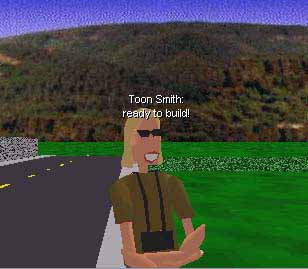
If you can arrange to meet an experienced
(and patient) AlphaWorld citizen to help teach you to build, you
will be lucky. I was taught by an 18-year-old student from Finland
to whom I owe an eternal debt. But if you cannot find an in-world
helper, this section will get you building in no time! Please
note that there is an excellent help system built right into the
Active Worlds Browser which can act as a supplement for this guide.
Step 1: Find a place to build
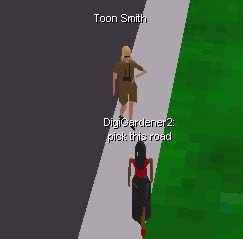
Find a place where you can build. To do this,
travel some distance from Ground Zero using high-speed travel
over land, or by taking a teleport ride. You can build on the
open green plain in areas where there are no other objects on,
above, or below the ground. It is best to allow yourself more
space than you think you will need (imagination has a tendency
to grow). I sometimes pick building areas that are next to roadways
or walls because it is likely that my neighbors will not be interested
in these areas.
Step 2: Pick the starter object
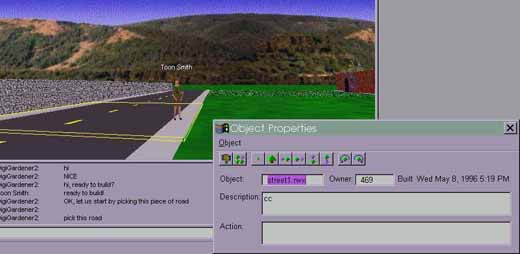
The area we have chosen is by the side of
a road put down by someone else, and between the properties of
two other builders. This can be a good spot, as it will allow
us to go over to either property and see the objects they have
used to build it. We know we can build here because the area is
covered by the green color you see all over the uncovered parts
of AlphaWorld. Having a road nearby is good too, as it suggests
access to our property and good frontage. Roads often serve to
draw in visitors.
Choose your starter object, in this case,
a piece of road (see the preceding figure). To do this, click
with the mouse to exit Move mode and get control of your mouse
cursor back. Now click once with the rightmost mouse button on
the piece of road. The starter object should be highlighted with
a yellow frame, just like the piece of roadway. In addition, a
special dialogue box, called the Object Properties dialogue should
pop up on your screen.
The Object Properties dialogue
box

The Object Properties dialogue gives you all
the information you need to change or move an object in AlphaWorld.
This dialogue will stay displayed as you pick and act on several
objects. As the following table shows, the buttons on the dialogue
allow you to delete, duplicate, shift, raise, lower, or rotate
the selected object. These same actions are available through
the pull-down Object menu, and can also be done by using simple
keyboard shortcuts
Object Property dialogue buttons: functions and shortcut keys
| Button | Effect of clicking on the button | Keyboard shortcut |
 Delete button awn4eb.gif | The Delete button will permanently delete the selected object. | Del or Delete |
 Duplicate button awn4ec.gif | The Duplicate button will make a copy of the selected object and make that copy the currently selected object. | Ins or Insert |
 Move Away button awn4ed.gif | The Move Away button moves the selected object away from you. | Up arrow |
 Move Toward button awn4ee.gif | The Move Toward button moves the selected object toward you. | Down arrow |
 Move Left button awn4ef.gif | The Move Left button moves the selected object to the left. | Left arrow |
 Move Right button awn4eg.gif | The Move Right button moves the selected object to the right. | Right arrow |
 Move Up button awn4eh.gif | The Move Up button raises the selected object upward. | Keypad + (plus) |
 Move Down button awn4ei.gif | The Move Down button lowers the selected object. | Keypad - (minus) |
 Turn Left button awn4ej.gif | The Turn Left button rotates the selected object counterclockwise. | Page Up |
 Turn Right button awn4ek.gif | The Turn Right button rotates the selected object clockwise. | Page Down |
Table 7.4
The Object menu
The Object menu parallels all the buttons on the Object Properties button bar, and lets you perform a number of building tasks that used to be possible when only using the keyboard.
The object name, owner, and build
date
The object name is the all-important name
of the Renderware file which contains the description of the object.
To change this object into another object, you have to type the
new object name (complete with the .rwx file extension). There
are hundreds of objects with which to build in AlphaWorld. There
are tools you can download from Worlds Inc.ís home page
to see a visual list of these objects. A complete list of object
names can be obtained through the Help menu options, by listing
the contents of the directory \active worlds\aw\models,
or by visiting a Web site which has building instructions and
a complete list of objects for AlphaWorld at http://www.worlds.net/alphaworld/aw-build.html.
If you have trouble finding this list, see updated links on your
Avatars! book Web site at: http://www.digitalspace.com/avatars.
The owner of the object is the citizen
number of the person who placed the object there. In the future,
this will be used to allow you to contact that person. This should
be of great assistance in resolving property disputes and vandalism.
The build date is when the object was placed in the world...useful
for the coming science of digital archaeology!
Step 3: Make a copy of the starter
object

Now, press the duplicate button on the Object
Properties dialogue or the Insert or Ins key on your keyboard.
This will make a copy of the piece of road, offset slightly from
the starter object. Next, use the movement buttons on the Object
Properties dialogue or the cursor keys on your keyboard, to move
the piece of road to the right. You must get the piece completely
clear of the original road, although it can end up right up against
the road. Remember to only move a copy of your starter
object. The original belongs to someone else, and if you move
it, you will receive a message from the Building Inspector that
it is someone elseís property.

Once you have safely placed your starter object
on a green patch clearly away from the original object, you should
be able to click on the walking man button (or close the Object
Properties dialogue) and serve this new object into
AlphaWorld. If, after 20 seconds, you do not get a warning from
the Building Inspector, you have successfully homesteaded in cyberspace,
and the land you just covered is ìyours!î If you
do get an encroachment warning, the starter object will
disappear, and you will have to try again. I recommend moving
your starter object completely clear of the original object you
copied, so that you can see some green between the two objects.
If you keep getting encroachment warnings, look around for trees
or other overhanging or overhead objects. You just might want
to find another area on which to build, if you keep experiencing
trouble.
Step 4: Pick an object to change
your starter

With your own starter object safely in place,
you can continue to make copies of it and cover more land or you
could start to change these objects into different forms. The
preceding figure shows how I found a lovely brick arch on the
Moroccan Palace behind my building area. Right-clicking on it
will bring up the Object Properties dialogue again.
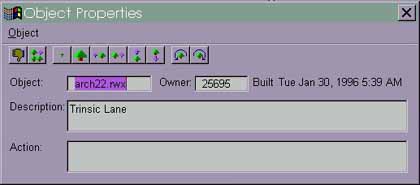
To change the starter object into this arch,
simply make note of the name of the arch file (in this case, arch22.rwx),
and then just right-click back on your own object and enter the
same name into the Object area. In this example, I will delete
the name street1.rwx, and replace it with arch22.rwx. Once this
is done, you can close the dialogue box or click to move again.
The section of street will magically change into the arch. Holy
cow!

Step 5: Set up the object description
and actions
You may have noticed two more entry areas
on the Object Properties dialogue, called Description and
Action. You should enter something in the Description field
(such as your initials) to easily identify your objects. The next
copy you make of these objects will automatically save your description.
I recommend using a very short description, just two to five characters,
as descriptions take up valuable space and can reduce the number
of objects you can place on your land. The Action field allows
you to give this object actions, like rotating it, or linking
it to a Web page. I will discuss object actions in more detail
later in this chapter, and in the section ìQuestions and
Answers about Action Commandsî in the FAQ later in this
chapter.
Step 6: Manipulating your objects
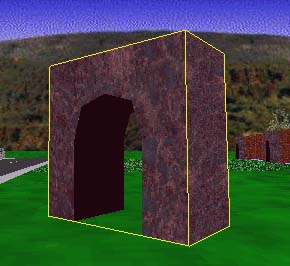
If you have selected your arch, you can move
it from side to side, up or down, or rotate it using the buttons
in the Object Properties dialogue or the keyboard keys. In the
preceding figure I am rotating the arch. Make another copy of
the arch and try raising it up to stack it on top of the first
arch. You might find it easier to build while in god view or from
far overhead.
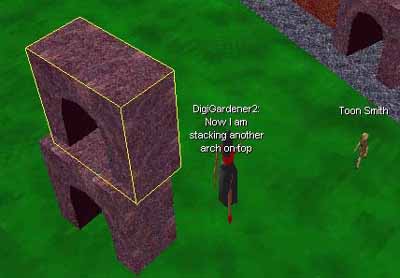
Note that if you are lowering an object, you
might actually lower it right through the ground level of AlphaWorld.
There is nothing wrong with this, and people have built underground
cities this way. It can be confusing, however. You can sink underground
by holding down Shift and pressing minus ( - ) on your keypad.
Take a look under the floor of AlphaWorld to make sure that no
one elseís objects occupy that space. If there are objects
there, you will not be able to build above them.
Step 7: Reserving your land

Using a flooring or walkway you like, cover
your land to preserve it for future building. As the preceding
figure shows, you have to be careful not to encroach on another
personís property. The AlphaWorld server will just bump
your offending objects back.
Step 8: Identify your property
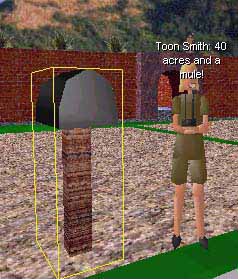
And finally, as we see in the preceding figure,
you should add a mailbox object, with the name mailbox1.rwx,
to your site. In the Action field of the Object Properties dialogue,
if you enter the command mailto:myaddress@myserver.etc where myaddress@myserver.etc
is your e-mail address, then people visiting your site can identify
who it belongs to and, by clicking once with the left mouse button
on the mailbox, can send you a message. Adding the object news1.rwx
will give you a handy newspaper stand which is traditionally linked
to a World Wide Web home page by including the address of the
home page into the Action field (for example: http://myhomepage.etc).
Note that in order for the mailbox to work, you may have to set
up the mail program in the Web browser. See the browser help files
for instructions on how to do this. For links to the World Wide
Web to work, you may have to run the Web while you are running
the Active Worlds Browser.
The last and most important thing about identifying
your property is to note the coordinates where it is located.
It can be embarrassing and frustrating to forget where you built
your virtual log cabin (like losing your car in a parking lot).
Step 9: Take a look at what others
have built
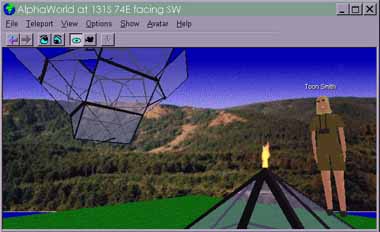
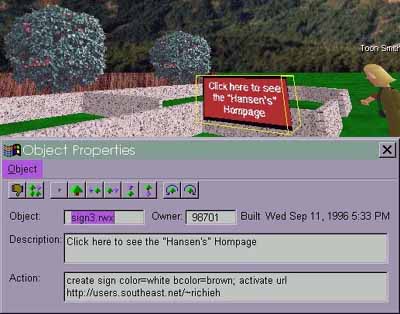
A tour through AlphaWorld and other Active
Worlds is the best way to learn what can be built, from the large
scale (as in the pyramid and floating crystal building) to the
humble (the Hansen familyís humble home under construction).
Clicking on their sign, we visited the Hansensí home page
and sent them an e-mail, receiving a surprised and pleased answer
the next day.
Step 10: You have graduated!

If you have reached this far, congratulations;
you have graduated from Virtual Building 101! Now go out and show
the world what is in your dearest Tinker Toy dreams or Lego fantasies.
Itís time to be a kid again (or just be a really rad kid
in digital space)!
Building 202: Advanced Building
Tips
Dataman, tireless host of AlphaWorld, and
editor of the New World Times, has compiled an on-line
building models reference and advanced building tips. Datamanís
catalogue of objects include animation panels, arches, awnings,
building panels, stairs, roofs, trees, flowers, walls, walks,
floors, and miscellaneous objects like statues. It can be found
at http://www.worlds.net/alphaworld/aw-build.html.
Building Tips
1. Build over large areas quickly.
Use the same starter object over and over.
Before you start cloning your starter object, make sure itís
at ground level and oriented straight north and south, east and
west...itís easy to get confused by a starter object that
was skewed and/or raised off the ground. Then use the same starter
object to clone more objects whenever it makes sense. That way,
if you go off a little at some point, the error wonít proliferate
throughout your whole project, and will be much easier to fix.
When you hit Ins, the new object you create
is placed a 1/2 meter away from the original...so when you are
making a long wall or a lake, or anything that requires mass duplication,
make it work for you! Line up your sight so that you can build
and shift objects away from you in just a few repeated steps.
Avoid problems with object density by using short descriptions
and actions. Hereís how it works: you are limited to something
like 25 objects per 10-by-10-meter cell. But the limit of total
storage is about 1,000 bytes per 10-meter cell. Descriptions and
actions take 1 byte per character, so if you have 20 objects with
a 20-character description in each, youíve used up 40 percent
of the storage for the cell just with descriptions!
2. Use Shift to move objects
in smaller increments
Use Shift when moving or rotating objects
to cut the distance or rotation to 10 percent of normal. This
is not recommended for beginners because you can have a hard time
lining things up once they are off by a little bit. It's harder
to make rotated objects line up nicely with each other. Use Shift
to make smaller adjustments in the rotation. You can also use
Shift when you're joining seams between two different types of
objects.
3. Use pop-up labeling and sound
effects
When you use the pop-up labeling feature,
every description assigned to an object will appear in a pop-up
label as your mouse cursor moves over the object. As for music
and sound effects, there is an extensive collection of original
MIDI and WAV audio files that you can attach to anything. Sound
is 3D and stereophonic, the audio gets louder as you approach
an object and softer as you move past. There is ambient audio
such as birds and water, and other intriguing sound effects.
4. Avoid the Area Full error
It is possible to overload an area with too
many objects. The limit is pretty high, but if you're building
something that's several stories high, or has a lot of overlaps,
you might occasionally get the message: This area is full. Try
building somewhere else.
There are things you can do to avoid the Area
Full error if you're building a really elaborate structure. The
area sampled measures 10 by 10 meters, so if you use lots of small
objects, the Area Full error can also be a problem. One suggestion
that our AlphaWorld regulars have made is to use the largest objects
possible. Another thing is to empty the Description or Action
fields of these objects or make them smaller; it's actually the
data that's counting against you. You can just fill in descriptions
and actions for prominent objects like the mailbox, or the tower,
or door of your central structure. Another trick: try deleting
the current object and then rebuilding it again from scratch.
That works sometimes.
Whenever possible, use big objects like the
double panels so they won't count against your object limit. Sometimes
you'll get error messages when building, or your request might
take awhile to go through. Keep trying, and when all else fails,
delete the particular object that's giving you trouble and recopy
a new one.
5. Be a good neighbor
Because AlphaWorld is an evolving community,
there are no perfect safeguards to keep land disputes from occurring.
Most encroachment issues have been worked out, including building
above and below the land. But it's still up to AlphaWorld citizens
as individuals to be polite to each other. For instance: Call
before you dig.
If you are considering building next to someone
else's property, try to figure out if the other property owner
is done, or if they're still working. If in doubt, look for a
mailbox and drop them a line. Ask if they'd mind a new neighbor.
That little amount of courtesy can save you both a whole lot of
grief. Remember to put a mailbox on your own property too!
Better yet, build somewhere farther out, where
everyone can build to their heart's content.
6. Build smart
Try to keep the object count as low as possible.
Obviously, if you're building something large or elaborate, this
might be hard to do. But if you create something with hundreds
of needless extra objects that take forever to render, no one's
happy. Avoid overlaps, use big objects, use the best object for
the job, and clean up your mistakes and loose ends before you
quit for the day.
7. Be careful with those sounds
and animations!
Sounds and animations will cause the biggest
slowdowns in the rendering and running speeds of your (and everyone
else's) computer. These will be especially annoying to people
who are viewing AlphaWorld with a minimum platform (low RAM or
a slow ë486). Avoid placing animations in heavily traveled
areas like Ground Zero, or close to the street. And don't clutter
up your whole property with soundsóthe seams between the
sound regions will make strange sound jumps and slow down other
people's machines.
So You want to Build your Own
World?
Circle of Fire sells its Active Worlds Server
software and services to help you build your worlds. For more
information, visit the Worlds Inc. Web site at http://www.activeworlds.com.