NOTE: this chapter was written in 1997 and some
items may be out of date (technical and user interface descriptions). We encourage
you to visit the Digital Space Traveler Home Page at the following address
to get the latest version of Traveler and the latest documentation on how
to use Traveler:
http://www.digitalspace.com/traveler
Installing Digital Space Traveler
What do I Need to Use Traveler?
To run Traveler and visit all of its worlds,
you need a fast Pentium-based PC running Windows 95 and a direct
connection to the Internet. You can't use Traveler through online
services like America Online, CompuServe, or Prodigy unless they
support direct Internet access through the 32-bit Winsock.
(Short for Windows Sockets,
Winsock is a standard interface for Microsoft Windows applications
and the Internet. Winsocks allow communication between Windows
Web browsers, e-mail clients, IRC clients, or any other Windows
Winsock applications and the TCP/IP.) For
example, you can use Traveler through the Microsoft Network, CompuServe
3.0 and AOL for Windows 95 as they do provide this service. There
is more information on using Traveler through on-line services
at the FAQ at the end of this chapter.
The best way to use Traveler is to be directly
connected to the Internet by dial-up PPP connection with at least
a 14.4 kbps connection (28.8 kbps is recommended). If you are
at work or a place where you have a PC on the Internet full-time
(such as a university or college), you can also use Traveler.
Connecting from work might require you to check on your firewall
restrictions. (See Appendix D: Firewalls and Proxies for more
information.)
In order to use Traveler you must also have
a sound card installed (SoundBlaster 16 or compatible is recommended),
speakers, and a PC-style microphone (with a 1/18th
of an inch plug) plugged into your sound card. The sound card
must have Windows 95 compatible drivers installed. Future versions
of Traveler will support text chat but we highly recommend you
use the sound options (you can purchase complete kits for $150
or less) to get the full experience Traveler can bring. The recommended
minimum machine specifications shown at the beginning of this
chapter give you an idea of the system you should have to run
Traveler.
Getting Started and a Few Disclaimers
Traveler is easy to install, and if your sound system
is set up properly, you will be talking in no time. Another plus is that Traveler
is free to use (you have to accept the terms of your free license during installation).
You are not charged for the time you spend talking in Traveler but you could
be charged for the hours you are on-line from your Internet service
provider (ISP). Check with your ISP on monthly free hours and rates. If
you are paying toll charges on your telephone line to call your Internet service
provider, you could be billed for the hours your line is used for the Internet.
Check with your phone company and try to get a flat rate for this line.
Is it time to switch to digital telephony?
It is important to note that you can use Traveler
to talk to people all over the world, as long as they are also
running Traveler and are on the Internet. The quality of voice
transmission can resemble a forest fire fighter's radiophone,
especially when talking to someone who is many server steps away.
Voices traveling between Europe and North America or Australia
may be difficult to understand at times. See the section, ìHow
It Worksî below for a better understanding of how your voice
gets from you to another person. You might ask: can I switch from
my long distance telephone company and just communicate by voice
through a virtual world? The answer is not clear yet. If a close
friend or family member is on the Internet frequently and uses
Digital Space Traveler, this might be an option. Until digital telephony
is ubiquitous, that is, until most people have access to it, you
will have to keep that phone right next to your computer.
The version of Traveler you will find on your Avatars!
CD is the one described in this chapter. However, Traveler may have evolved
since this chapter was written, so when you log on, you may be asked to upgrade
to a new version. If you download an upgrade from the Internet or a whole
new version of Traveler, it may look somewhat different from what we describe
here. To download an upgrade or a completely new version of Traveler from
the Internet, follow the instructions under, ìInstalling or Upgrading
Traveler from the Internetî later in this chapter.
Keep up to date on your favorite worlds;
Visit your Avatars! book Web site often
As a special service for readers of Avatars! we
have a special home page on the World Wide Web devoted to keeping you up to
date on your favorite worlds. Find news about software updates, social events
held within these virtual worlds, and brand new worlds you might want to try
at http://www.digitalspace.com/avatars.
Bookmark it!
If you have questions or problems
If you have questions or problems installing or running
Traveler, consult the "Digital Space Traveler FAQ, later in this chapter.
If this does not help you, check the Digital Space Traveler home page at http://www.digitalspace.com/traveler
for help with common problems. To contact the Digital Space Traveler team
directly with your suggestions, bug reports, or comments fill out the form
at http://www.digitalspace.com/forms/comment.html.
We appreciate your feedback on Avatars!
but we don't have the resources to provide technical support. We would be
happy to hear about your experiences with Traveler. Contact us through the
Avatars! book Web site at http://www.digitalspace.com/avatars.
Macintosh, UNIX, and OS/2 versions
At this writing, there are no versions of Traveler client
program for the Macintosh, UNIX, or OS/2. Check the Digital Space and Avatars!
book Web pages for updates on new versions which might support these platforms.
You also may be able to run Traveler using a Windows 95 emulation system on
non-Windows machines. Note that if you are considering hosting an Digital
Space server, this software runs on various UNIX systems and Windows NT.
Sound card detection and setting up
your sound system
Traveler will try to detect the presence of a sound
card during its installation and when it starts to run. If Traveler cannot
detect the sound card it will let you know and may not continue any further.
If this happens, you may have to reinstall the software drivers for your sound
card. Make sure you have a sound card recommended by Digital Space (check
the help/FAQ on the Digital Space Traveler Web site at http://www.digitalspace.com/traveler).
SoundBlaster 16 or compatibles should be no problem. Make sure you have Windows
95 drivers for your card. You may want to install these drivers using the
Add New Hardware icon in your Windows control panel. You will be prompted
to insert the proper driver installation disks. You can also get up-to-date
drivers from the manufacturer of your sound card.
Once your sound card is set up correctly,
you must make certain your PC speakers and microphone are plugged
into the correct jacks on the card in back of your
PC. You can tell whether your speakers are working with the sound
card as you will begin to hear common Windows sounds through them
(startup, error sounds, etc.). You can test your microphone by
running the standard Microsoft Sound Recorder applet found in
Accessories/Multimedia programs in your Start menu.
If you have a Windows PC like the one described above,
complete with sound system, you are ready to go!
Registration
Digital Space is collecting information about its users
so it can design better products and contact you with important update information.
I encourage you to fill out the comment form at http://www.digitalspace.com/forms/comment.html.
You can also join Digital Space's Traveler-News mailing list by visiting this
page: http://www.digitalspace.com/traveler/traveler-news-list.html.
Do you have a previous version of Traveler installed?
If you have previously installed Traveler,
go to the Windows 95 control panel and double-click on Add/Remove
Programs. Scroll down to Traveler, highlight it, and click on
the Add/Remove button to delete it from the system. Before beginning
the new installation, also make sure to delete the old Traveler
folder. The previous release is normally installed in C:\program
files\Digital Space unless you had selected a different option. You must
delete the entire folder called Digital Space. This will help make the
new installation as trouble-free as possible.
Installing Traveler from Your Avatars! CD
There is a newer version of Traveler than the one found
on your book CD-ROM (the book version won't even work), you can download that
from this web page: http://www.digitalspace.com/traveler/startpage.html.
Installing or upgrading Traveler from
the Internet
If you want the very latest version of Traveler, or were informed that you had to upgrade the version found on your Avatars! CD, then you must download files from the Internet. If you haven't done this before, don't panic, it is easier than you might think!
- Connect to the Internet (dial up with your modem and make sure your Internet connection is active).
- Start your web browser, such as Netscape or Internet Explorer.
- In the top of the browser, you will see a long area where you can enter text.
- Click in this area, delete the text inside, type: http://www.digitalspace.com/traveler/startpage.html and press the Enter key.
- After a few moments, the home page for Digital Space should appear. If nothing comes up for a long time, check to see that you are on-line.
- If the Digital Space page is not available for some reason, try entering the location for the Avatars! home page, which is http://www.digitalspace.com/avatars. This page may contain more up-to-date links for Digital Space and Traveler.
- Once you are at the Digital Space home page, follow the instructions for downloading or upgrading Traveler. At one point you will click on a link and be prompted for a place to save a file. In response to the dialogue box, click Save to Disk (Netscape) or Save As (Internet Explorer) and save the file to a folder on your hard disk (or save it on your desktop). You must choose a folder where you will remember to find the new file and also note the name of the file. You can use the folder that your Web browser gives you or move back up and select another. I put all downloaded files in a folder I call C:\Download. Now wait patiently. You can do other work but be careful not to interfere with the connection. Try not to do more on-line work (such as web surfing) on the Internet while the download is progressing, and if you are using your regular telephone line, don't try to make a telephone call.
- After the download is finished (about 45 minutes for a 28.8 kbps connection, and about 90 minutes for a 14.4 kbps connection), open the folder into which the file was downloaded and double-click on it to start the installation. Go next to the section, ìRunning the Installation.î
Running the Installation
Whether you are running the installation from
the CD-ROM, or from the file you downloaded from the Internet,
use this section to guide you through the installation. Note that
if you downloaded Traveler from the Internet, the installation
process may have changed. If this has happened, refer to instructions
on the Digital Space Web site.
- After the software has been downloaded, close your browser, and go to the directory (or desktop) location where you saved the file. Digital Space Traveler is packaged as an executable WinZip compressed file. Double-click on that file, which will launch the WinZip or another Zip format extractor application. If you get a message that the file type is unknown, you may have to download and install WinZip (see Appendix D: Downloading and Installing WinZip).
- WinZip will prompt you to extract all of the Traveler files. You should choose to place these files in a temporary directory. (I have made a directory called C:\temp which I use for this kind of thing.) Sometimes the files will be placed in your default temporary directory (usually this will be the C:\windows\temp directory). After selecting the destination directory, verify that When Done Unzipping Run: Setup is selected and click Unzip to extract the files. After the files have been unzipped, click OK.
- The installer setup program will run and prompt you at each step. Accept the license agreement terms, if you agree, and accept the folder into which Traveler will be installed (or enter your own path). The default folder is C:\Program files\Digital Space. You should make a note of the path to the folder where Traveler is installed.
- Next, you will be prompted to install the full-duplex drivers if you have a 100 percent compatible SoundBlaster 16 card. When prompted to install a sound driver, click Yes to install the full-duplex driver. (If you know that you have the latest full-duplex drivers, click No.) If you install the driver, click OK to close the window that confirms this installation.
- The installation should be successful if you have enough disk space (you need about 13 MB free).
- When the installation is complete, you must reboot your system to run the Traveler application. You can either reboot now or later. Make your selection and click OK.
Clean up after installation
If you copied the Traveler installation file
onto your desktop into a folder or you downloaded it from the
Internet, you can delete it after the installation is complete.
It should have a name like Digital Space.exe. Do not delete traveler.exe
by mistake as this is your running version of the Traveler client
program. (On the other hand, I keep the original installer around
just in case I have to reinstall it.) Of course, you also have
your CD with the original installers so you do not need to take
up valuable hard disk space with them. You may also have to delete
files you unzipped into your temporary directory. I always check
for this just in case files are left behind. After installation
is complete, you do not need to keep these files around.
Finding the installed software
The installation program should have created a shortcut
to Digital Space Traveler on your desktop and possibly also a program group
in your Start menu. If you cannot find the new software, you can open My Computer
and the C: drive. The folder for this new program might be listed in the C:
disk or found under the Program Files folder. Open that folder and you will
find the program.
Follow the steps below if later you need to create a shortcut
to Traveler on your desktop or in a folder of your favorite applications.
Open C:\program files\Digital Space or the folder you selected during the
installation of Traveler as shown in the following figures.
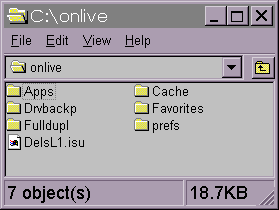
Step 1: Find the folder where Traveler was installed.
Find the file called traveler.exe in the
Apps subfolder.
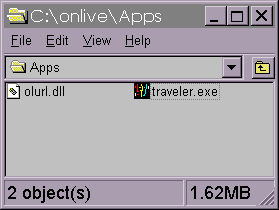
Step 2: Open the Apps subfolder to find the Traveler program
With the right mouse button down, drag
and drop the icon onto the desktop, selecting Create Shortcut(s) Here when
prompted.
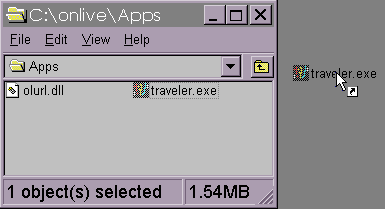
Step 3: Right-drag and drop the Traveler to make a shortcut on your desktop.