NOTE: this chapter was written in 1997 and some
items may be out of date (technical and user interface descriptions). We encourage
you to visit the Digital Space Traveler Home Page at the following address
to get the latest version of Traveler and the latest documentation on how
to use Traveler:
http://www.digitalspace.com/traveler
Let's Talk!

Figure 9.10: on5.gif
Jammin' with the fox and friends
As you can see, the other members look pretty strange (don't
forget that you probably look just as strange to them!). "Hey fish! What
is going on here?" you might want to say, and guess what, you can
say it. Just bend over to your microphone (make sure it is on), press the
space bar on your keyboard, and speak!
How it works
The story of how Traveler works is fascinating. When you lean over, press the space bar, and begin to speak into your microphone, the following complex set of steps happens:
-
Other conversations and the background sound are cut out temporarily so you don't get feedback (old radiophone standard practice). If you have a full duplex sound card (e.g. SoundBlaster 16), you don't have to press the space bar to start speaking. It is just like speaking on the phone.
-
Your voice input is processed by your sound card and put into a buffer.
-
The Traveler software picks up the buffer of bytes representing your voice and compresses it.
-
This voice data is then processed for vowels and converted into mouth movements, which are then included piggyback-style on top of the voice packets.
-
These bytes are then converted into smaller packets and shipped out through your Internet connection.
-
The packets stream through the Internet, pausing occasionally at servers before being shunted onward.
-
The packets begin to arrive through your own local server, and are put back together in sequence, and passed on to a buffer in your conversation partner's Traveler client software, running on their PC.
-
The Traveler software on the other end then decompresses your voice data and looks for phonemes, vowels, and word breaks.
-
Traveler then streams your voice out through your partner's sound card and speakers while at the same time drawing and redrawing your avatar, showing face and mouth movements corresponding to the distinct vowel sounds in your voice stream. If you say ìeî your avatar's mouth makes the shape of what would be an ìeî. If you say ìoî, your avatar's mouth would open up to make the shape of an ìoî.
And all this is done so that you can jabber away with strangers!
Why some voices sound better than others
Any message traveling through the Internet between two Traveler
users passes along a daisy chain of lines, which go from one server to the
next. The more steps, the more the chance that pieces of voice will be delayed,
come in out of order, or even be lost. Talking with people who are many steps
away or in an area serviced by slow Internet connections can be difficult.
I have found that talking with people in Europe from here in California can
be difficult at times. In addition, during working hours or early evening
in time zones where Internet use is heaviest (United States time zones), congested
packet traffic on the Internet can interfere with clear, consistent Traveler
voice delivery.
Improving your reception and voice quality with better microphones or a headset
Selecting a reasonably good microphone will affect how others
hear you. I use the microphone that came with my SoundBlaster 16 card and
it is just fine. Other avid Traveler users have purchased headset microphones,
known as boom mikes. These are telephone headsets with a mike that swings
out in front of your mouth. Note that some headsets only have one ear piece.
As Traveler delivers stereo sound (different sound to your right or left speakers)
it is important that if you want to use a headset instead of speakers that
you get one with two ear pieces. The main advantage of a boom mike and headset
is that the mike will be very directional, that is, only pick up your voice
instead of sound in the room.
You can improve how you are heard in Traveler by keeping your
room noise or ambient sound down. You may not want to listen to the stereo
while using Traveler as this will be piped directly to the other members.
Another tip is to turn down your ambient background sound in Traveler itself
(see ìPump up the volumeî below) to keep the room noise and voice
echo to a minimum.
Pump up the volume (or turn it down a little)!
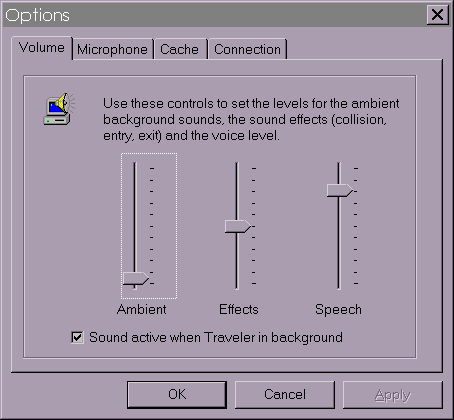
Figure 9:11: on27.gif
Use the Options dialogue to set Traveler volume.
The preceding figure shows the options for setting Traveler's volume controls. These are important settings to know, so I'll give you a bit more information about them:
- Ambient: This controls the background music and sounds you hear in Traveler worlds. Set this one low to reduce the pickup of these sounds by your own mike as you speak. Traveler members often turn this back up when they enter a brand new area so they can listen to the new background sounds . Usually, each world has its own background ambient sound.
- Effects: This controls the volume level for special sound effects, such as when you enter (your entry chimes), collisions with other members or objects, and when you exit (exit gong or transporter/teleport hum). I recommend you keep these sound effects toned down as a courtesy to the other people in the room or house (unless it is just your eight-year-old brother, and then… who cares?!).
- Speech: You can raise and lower the volume at which other members' voices are played back, a useful feature, especially when using Traveler at a party to jam with virtual guests.
- Sound active when Traveler in background: It is a good idea to set this On as it will keep Traveler transmitting members' voices even when you switch to another application or minimize Traveler (put it onto the taskbar). This will allow you to follow the conversations, a kind of digital talk radio while doing other work. Steal those packets from the Internet!
Back to the Party!
Hopefully Mr. Fish will be considerate enough to answer you
(if he got your drift). It is best to be quite close to another Traveler member
and to be facing them before you talk. You should take a moment to determine
if that avatar is in conversation with someone else. Butting into these conversations
would be considered no less rude than doing it in a face-to-face situation.
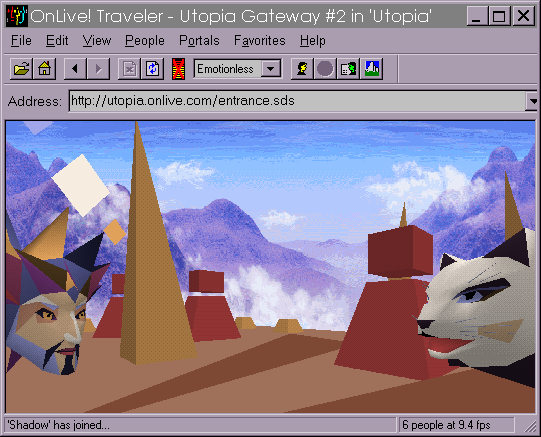
Figure 9.12: on13.gif
Sunset Dawn, Traveler Host talking with a new guest.
In the figure above we can see two members talking
intensely. The printed page does not convey how exciting this looks and sounds
on the screen. The mouths and facial expressions of both avatars actually
move in tune to their voices. This is accomplished by a small miracle of sound
processing inside the Traveler software. Note that another miracle provides
you with three-dimensional sound which means that the volume level changes
depending on your distance from talking members. In addition, the stereo
effects provide different sound out of your left and right PC speakers.
This helps you figure out the direction
from which someone is addressing you and to even tell when someone is talking
from behind
you!
Help, I need a host!
The members talking in the preceding figure
are actually formal hosts in Traveler worlds. Hosts are often dedicated
users who just spend a lot of time in Traveler worlds helping people. Hosts
may not be working directly with Digital Space, the company that supplies
Traveler, but they are often encouraged and supported
by Digital Space. Hosts are often your best source of help and tips
on Traveler etiquette. Often Digital Space engineers will show up inside a
world to give direct technical support. This is quite an improvement over
going to the old dusty manual or struggling with the help system; your tech
support lives inside your software!
Digital Space says technical support engineers
are available Monday through Friday from 12 noon to 9:00 p.m. and on weekends
from 3:00 p.m. to 9:00 p.m. Hours are subject to change and are given in Pacific
Standard Time.
Just who am I talking to?
Traveler seems to suit a particularly American skill or sensibility
of just being able to walk up to a stranger and start talking. In nearly every
other culture, people want more of an introduction. Unless you are meeting
someone you know in a Traveler world, and that person can introduce you, this
is not an option. That is why the designers of Traveler built in a Visit card
feature (as it is known in Europe). This is like a personal business card.
Before you even approach another avatar, you can read their visit card, called
a profile. As shown in the following figure, to read someone's profile,
just right-click with the mouse on top of their avatar and select Show Profile.
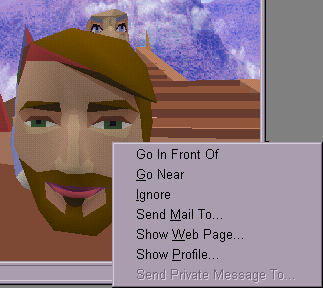
Figure 9.13: on34.gif
Who ARE you? Right-click on a member to find out.
The profile you see might look like the one that follows.
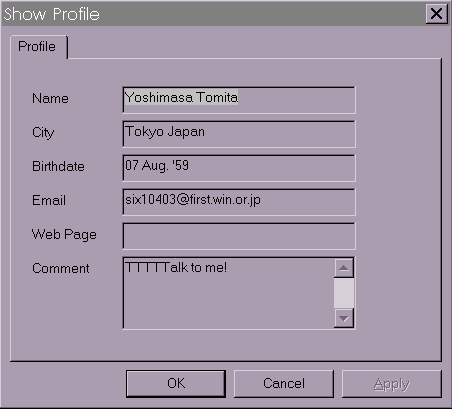
Figure 9.14: on45.gif
A typical member profile… this person is Japanese! This might
be an interesting cross-cultural conversation.
When you think about it, this is pretty exciting stuff! You
can talk with people of so many different cultures, and it is all on a level
playing field. Race, handicaps, and physical appearance do not enter into
the picture. Gender can, however, unless you choose voice disguising (see
the section on ìFine Tuning Your Worldî later in the chapter).
Try to be conscious that the person with whom you are speaking may not understand
your culture and may have a very different world view than you. The Japanese
person above probably has plenty of the politeness his (or her) culture teaches.
If you are a gregarious Tennesseean, you might want to hold back on the Southern
hospitality in the beginning (on the other hand, the Japanese love Tennessee,
and build plenty of automobile factories there, so maybe Southern hospitality
is not such a bad thing).
The pop-up menu you get by right-clicking on another avatar also allows you to:
- Go in Front Of: It moves you to face this person's avatar (you can also do this by double-clicking on that avatar).
- Go Near: This gets you closer to the avatar but not obviously invading his or her personal space.
- Ignore: This is a powerful feature to be used with discretion. It means that a person (who obviously has offended you in some way) will no longer be able to speak to you, nor you to him or her. See the section on ìTrouble in Traveler Cityî for more information on ignoring.
- Send Mail To, Show Web Page: This will send an e-mail to that person or or show their Web site. Note that this will only work if that person has entered their email and web site address in their Profile.
- Send Private Message To: This option was not working at the time I wrote this chapter.
Postcards from the cyberedge
Perhaps an environment like Traveler is not that far from enabling real business meetings. For example, by dragging and dropping a shortcut from your desktop (a bookmark for a Web site, a document, etc.) onto someone's avatar, you can e-mail that shortcut reference or even the document to that person. This will require setting up your default mail client (Eudora or Netscape, for example) for Digital Space. To do this, please see Appendix E: Digital Space Traveler FAQ.
This kind of passing of practical information could mark the beginning of serious collaborative uses of virtual worlds in business and education. Why take that red-eye flight to Milwaukee when you could carry out your project review in a digital work space? (Stand by, folks!)