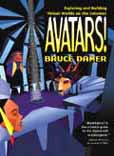
Exploring and Building
Virtual Worlds on the Internet
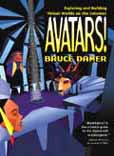 | Avatars! Exploring and Building Virtual Worlds on the Internet |
Appendix B:
General Questions and Answers
Got some questions (who wouldn't with all of that different software described in this book!)? If they are general and not really very technical questions, you may find answers in our section below called Q & A for the Non-Techie. If they are deep technical queries about a particular virtual world, your best source will the FAQs (Frequently Asked Questions) for each world on the companion book Web site (at http://www.digitalspace.com/avatars). Just click on the link for the world you are interested in and the FAQ for that world will be found on its World Guide pages.
If your questions are general technical in nature, you might find answers in the section General Technical Q & A below. Another great source of answers to questions can be found in the Help files for each virtual world or on the home pages of the companies that provide the worlds.
Q & A for the Non-Techie
This section will present a comprehensive set of the most commonly asked questions about worlds and the answers to those questions. We will take a look at:
- Questions about running your worlds
- Why does the world look strange today?
- Are there better ways of doing things?
- How can I be in the know about people and events in worlds?
- So you've got some ideas about your own avatar or world?
- I am a parent, and I have questions regarding my family's use of these worlds, budget and computer
- Questions for the makers of worlds
- Q:How do I uninstall a virtual world or other software?
Questions about running your worlds
Q: What happens to my world software if my Internet connection is lost?
You might be able to just reconnect and keep working but chances are you will have to close your virtual world program, get reconnected, and then re-enter your world.
Q: Can I run a world at the same time as my other Internet software?
Yes, I often check email, Web surf and run a virtual world, all on my one modem connection. Having Windows 95 is a big help for this as it has multi-tasking, which makes running several things at once easy and safe (one will not crash the other so easily)
Q: Can I run more than one world at the same time?
Yes, I often run a couple of worlds at once. If you run a voice-enabled world like Onlive Traveler, you might find that it takes up almost all of your modem capacity. Text chat worlds are pretty efficient. Sometimes running two worlds with sound can cause conflicts (one of them may have no sound as the other has 'grabbed' the sound card resources).
Q: What happens to my avatar, conversation or building if my world crashes?
If your world software crashes, your avatar may disappear from the world and nobody will be able to talk to you until you log back in. Sometimes avatars are left hanging there (these are sometimes called cadavatars). If you were building in Active Worlds, everything you placed down will be there when you come back, as it is copied into the server as well as being shown on your computer.
Why does the world look strange today?
Q: The places I built in a world are gone or look different, what is happening?
If you have been building in an active worlds world and somehow you were disconnected from the server (in what is called a soft disconnect), the last few objects you placed down may not be there when you reconnect and visit your site. Sometimes when you re-enter an area, objects may have to be reloaded, wait a while and the familiar scene will return. Other worlds may completely change if you have not logged in for a while. Hosts of worlds are always trying to come up with better designs to keep people coming back.
Q: My world seems to be running very slowly, what can I do?
You may have problems with your Internet connection (you may be connecting at lower speeds than your modem can support) so I would check that first. Other causes of slow worlds may be that you have too many programs going at once, and I would close the other programs and try your world again. One of the most important factors in how fast a world will run is how much memory your computer has. If you have only 16MB of RAM, say, on a Windows 95, system, I highly recommend upgrading it to 32MB of RAM, it will make a world of difference!. One last tip: if you size the window where the world is displayed so it is smaller, you will notice that it displays faster.
Q: My world is still showing but I cannot move the mouse or get to other applications, what is the solution?
You system may have been crashed. If the mouse freezes, and you are running Windows 95, press the Control, Alt and Del keys simultaneously (just once) and you will get a list box called Close Program. If you see a program listed which has the phrase (not responding) after it, select that program and press the End Task button. This program may be causing you the problem. If you do not get the Close Program list box, you will have to restart your computer. Press your reset button or turn your computer off and on again.
Q: My world won't start anymore, what could be the problem?
Some files may have become corrupted. I would remove your world from your hard disk (by using an uninstaller which may have been provided or by deleting the folder) and then re-installing the original world software. Make sure you make a note of any user name or passwords you might have set up before you delete your world software.
Q: The world from my CD starts and tells me it is out of date, what should I do?
Your CD may be several months older than the worlds posted on the Internet. Go to the home page of the company that provides the world (see the chapter or link on the CD interface) and look for news about new versions and how to get them.
Are there better ways of doing things
Q: I am having trouble navigating with the mouse, is there a better way to get around?
Yes, switch to using the cursor keys (arrow keys) on your keyboard. Most worlds support these and they are a much better way to get around.
Q: I am having trouble talking to people in the world with text chat, is there a better way to communicate?
Some users of worlds prefer to run a separate text chat program on the side while seeing their avatars in the world. You could investigate programs like ICQ from Mirabilis, Powwow from Tribal Voice or Netmeeting from Microsoft.
How can I be in the know about people and events in worlds?
Q: I met someone in a world but I can't find them again, what can I do?
This is a common problem. I would ask other people if they know that person, try to leave a message or add them to your friends list, if the world supports that. If they are in your friends list, as soon as they enter the world, you will be notified. You might also try posting messages to news groups or mailing lists supported by the makers of the world or by users.
Q: I am always being attacked by someone in a world, what are my options?
The best advice I can give to try these steps in order: try to talk them out of it, ask for help from others, run away or log out and come back in as a different nickname, or report them to the makers of the world or community managers.
Q: How do I find out more about current activities in my favorite worlds?
Look at the home page of the company that provides the world or check out the hundreds of links to pages built by citizens of the world. Many of these are listed on the companion Web site for this book. Users often build Web Rings, groups of linked web pages all about the world.
So you've got some ideas about your own avatar or world?
Q: How do I submit my own home grown avatar into the world?
Each world has different abilities to take your own custom designed avatars. I would check our chapter on Building Your Own World, Designing Your Own Avatar, where we address this.
Q: I want to build my own world environment, is this possible?
Same thing as the previous question, it all depends on the world.
Q: How do I take a picture of someone in the world?
That's easy: if you are on a Windows PC, press the Print Screen (sometimes called PrtScr) key to capture the screen. Then you can start a paint program or even word processor and select Edit and then Paste to retrieve the captured screen. If you are on a Macintosh, you should be able to get screen capture software and do the same thing.
Q: Can I build my own website newspaper about my world?
Absolutely, thousands of users have done so. After you build your website, contact me through the book companion Web site and I will take a look and possibly link your page in. You can also try to get your page linked to other users' pages or Web Rings or even to the home page of the company providing the world.
I am a parent, and I have questions regarding my family's use of these worlds, budget and computer
Q: What are the benefits to my children in using these worlds?
The benefits to your children can be enormous. Through these worlds, they can engage in a great deal of communication with people from all over the world and try their hand at creating their own spaces or associations of users. If your children are interested in gaming, I would steer them away from the "twitch" shoot-em-up games and into the more sociable and creative adventure or simulation worlds.
Q: What do I have to worry about as a parent about my kids' activities in these worlds?
First and foremost, I would recommend that you make sure that your children are balanced in the use of this new medium. While avatar play can be a good substitute for passive TV watching, it is not as rich an activity as playing outside with other kids. Second I would keep a watchful eye at the worlds and conversations your children are having. If you or your child are getting uncomfortable about anything, see if you can avoid problem areas or users or even switch to another world. Virtual worlds are a slice of humanity
Q: This is addictive, how do I wean my children or myself out of too much life in a virtual world?
Well, this is a tough one. Discipline for your children, self evaluation for you. On the other hand, maybe this is your medium for self expression and creative exploration? Moderation in all things as the (ancient) Greeks used to say.
Q: How will running a world affect my online bills?
If you are on a flat monthly rate service (and use of your world is covered by this) you should not incur any extra charges for using a virtual world. You should also check your phone line rates, if you are being billed for calls by the minute by the phone company, this could become expensive. Try to get flat rate service for your phone and online service or exercise caution. You could also run an egg timer or set a time of day when your children can be avatar-ing.
Q: Will running a world give my computer a virus or cause problems in my computer?
In two years of avatar life, no virtual world has terminally crashed my computer (other than freezing the system requiring a reboot) or introduced a virus. This could happen to you, but you are more likely to get a virus through attachments to your email than using a virtual world. When you install and delete virtual worlds, however, they leave behind plenty of files. You might investigate some programs which clean your hard disk of unused files to solve this problem. Some of these files can hang around and cause problems but I have not had too many problems in my experience.
Questions for the makers of worlds
Q: I am running a computer that does not support a world I want, what do I do?
Chances are the maker of the world either decided not to support your computer or is working on a version for it. Check their home page for the latest information.
Q: I have a problem or suggestion I would like to report to the maker of the world, how to I reach them?
In our chapters on each world, we sometimes list an email address or reporting page on the Web you can use to contact the makers of the world. You can also usually find this by visiting the Web site of the maker of the world. Please don't contact me with these things, I can't do anything about them and already get a huge amount of email!
Q:How do I uninstall a virtual world or other software?
Most virtual world programs come with an un-installer program. In Windows 95 you can usually un-install software by clicking on Add/Remove programs in the Control Panel, selecting the Install/Uninstall tab, and then double-clicking on the name of the program you want to remove. You can sometimes remove software by deleting the folder it was installed in but you must be more careful here, this may not delete all the files or may delete others you still want. Check everything in a folder before you delete it!
General Technical Q&A
Firewalls and Proxies
Firewalls are restrictions to Internet access that are placed by the system administrators for larger networks, often inside companies, schools, or government agencies. If you are using an online service or dialing in to an ISP from home, you won't have to worry about firewall issues. If you are trying to use a virtual world from your workplace or sometimes from school, you might have to worry about firewalls.
How do you know if there is a firewall present? If you can run your virtual world but you cannot see anyone else there or you can see them but not hear or communicate with them, you may well be behind a firewall. Virtual worlds often need a clear path for TCP and might also be required to receive and send data known as UDP packets traveling on certain ports. Firewalls may block this type of data or restrict the use of certain ports.
One solution to this is to find a way to dial out to an external Internet service provider, bypassing the firewall restriction (if you can obtain permission from your system administrator to do this). Another option is to approach your system administrator to allow access through the firewall for your application. A third option is to set up a proxy server, a kind of agent to handle the communications for your application. Not all virtual worlds support proxy servers, however. All in all, handling firewalls can be a complex process, determining which data, ports and permissions must be set up. Many companies opt to acquire their own virtual world server and bring it behind their firewall, isolating it from the general Internet, or set up a special outside dial-up account.
Setting up your on-line service to connect directly with the Internet
Online services like America Online, CompuServe, MSN, or Prodigy can be used as pipelines to the Internet. This means that you can get Internet access for 'true' Internet applications like some of the virtual worlds software described in this book using one of these services. This can be a tricky operation and we recommend you contact your on-line service for help. We have provided some notes (for Windows and Macintosh users) which may guide you but they may be out of date by the time you read this. The benefit of getting your on-line service to support 'packet communication' from the Internet through to your virtual world is that you would not have to sign up for a direct Internet account with an Internet Service Provider and save money by using your existing on-line service.
For Windows Users
To use a virtual world through an on-line service, that service must support direct Internet access through the 32-bit Winsock, which stands for Windows Sockets. Winsock is a standard interface for Microsoft Windows applications and the Internet. Winsocks allow communication between Web browsers, e-mail clients, IRC clients, or any other Winsock applications and the TCP/IP stack, the program that talks to the Internet.
Connecting from America Online (AOL)
- First, make sure you are using America Online (AOL) for Windows version 2.5 or later.
- Go to keyword "winsock." Follow the instructions. The download takes about a minute. Make sure to backup existing winsock software before you install AOL's version.
- Sign off AOL, restart Windows and log on to AOL again. You'll now have TCP/IP access over your normal AOL connection.
- Wait until the America Online Main Menu appears, and switch to an Internet application running outside AOL, such as a Web browser or a virtual world to test the connection.
- Note that AOL for Windows 95 users should be able to use the Internet automatically through AOL.
Connecting from CompuServe
- Click on the Go icon and type "PPP" to get to Compuserve's Internet area.
- Select Download Net Launcher for Windows; it is a 1.2mb download.
- Install it and follow the instructions; it will create a new program group that includes the Compuserve Internet Dialer.
- Click on Dial and you will connect to your normal Compuserve number with TCP/IP access.
- Once you are connected, run your Web browser or virtual world to test and see if you are getting communications through to the Internet.
Connecting from MSN (The Microsoft Network)
- On the MSN Sign In screen, click on the Settings button.
- Click the Access Numbers button; a dialog box will appear.
- In the Service Type field, select Internet and the Microsoft Network.
- In the Primary and Backup fields, select full access phone numbers for your area, click Change and select OK.
- Click OK in the Connections Settings dialog to accept the changes.
- Restart MSN, sign in, then run your Web browser or virtual world to test and see if you are getting communications through to the Internet.
For Prodigy Users
Prodigy now offers the Prodigy Internet service, full Prodigy options and real Internet access. I recommend you consider switching to this service.
If after configuring your online service you still get no web pages coming up or communication with the Internet for your virtual world, you may have to look for further instructions through the Online service or join a technical support discussion and ask for help.
For Macintosh users
Many of the online services for the Macintosh do not support this kind of "pass through" Internet access. Check your online services for help in this area as this may have changed by the time you are reading this book. CompuServe users on the Macintosh can set this up. They should select Go and then PPP and select and read the Macintosh Internet Connection which will guide you to set up your CompuServe for general Internet access.
Downloading and Installing a Zip program
If you are running a Windows PC, you will find that many programs and other resources on the Internet are compressed using the popular ZIP format. This makes them much smaller to download. You can get free programs to uncompress these files once they are on your hard disk. I recommend WinZip (download an evaluation version from http://www.winzip.com/) or PKUNZIP (download from http://www.pkware.com/, the two leaders in handling ZIP files.
Downloading and Installing Win32S
Win32S is a 32 bit subsystem for Windows 3.1 or 3.11 users and is required by many virtual worlds running on that platform. You can get Win32S by visiting Microsoft's home page at http://www.microsoft.com/
What to do if the virtual worlds "take over" your file types
Common file types like .wrl (a VRML file) can be "taken over" by virtual worlds software or any other programs. You might find that when you double click on a file of type .wrl (VRML), for example, a different program will start than you are used to. If you want to run your original VRML program, you could still do it by starting that program and loading the file inside the program, or dragging and dropping that file onto the icon for that program on your desktop. If you would like to "take back control" of your file types and what programs get started when you launch files, in Windows 95, you should open any folder, select View, then Options and click on the File Types tab. This will bring up a list box you can use to manage which programs get started for each file type.
Changing your screen colors or resolution
Various virtual worlds expect to run in various color modes. This can be confusing but it is easy to switch your screen colors. If you are in Windows 95, Windows 3.1 or the Macintosh, go to your Control Panel and select the icon called Display. This will bring up dialogue boxes to allow you to set settings like the color palette and display area or resolution. You may have to switch between 256 colors and High Color (16 bits per pixel) or True Color (24 or 32 bits per pixel). In the same interface, you can change screen display areas from VGA (640 by 480 pixels) and higher settings like 1024 by 768 pixels. On the Macintosh, these numbers may be different. Once you save these display settings, you may have to reboot your computer for them to come into effect.
