DigitalSpace Traveler Sound Setup

Once you have installed and run Traveler and have entered a community space, the next step you must do is to establish that your microphone and speakers are working. Make sure your microphone and speakers are plugged into the correct jacks on your soundcard. If you use other voice chat systems your microphone should already be correctly configured for use with Traveler. If you are not sure or have not used your microphone below, follow the steps below to configure your microphone for Traveler:
Briefly, you must set your microphone to Mute on Playback and Selected on Record, to do this take the following two steps:
Step 1: Mute Microphone Balance on Playback
Double click on the little yellow "horn" icon on your task bar, up should come the Play Control window. If the Microphone Balance item is shown, make sure it is checked to Mute.
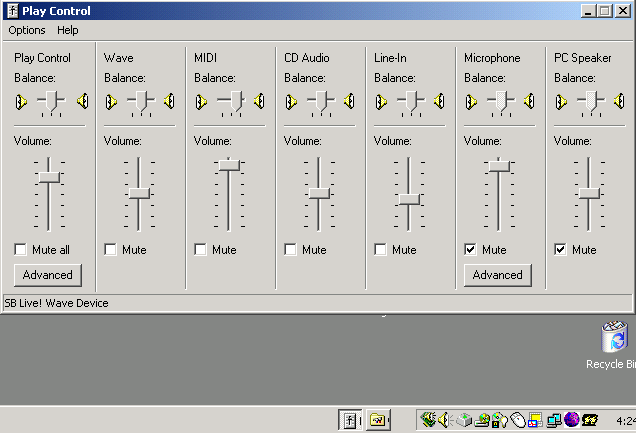
If the Microphone Balance control is not shown select Options and Properties from the Play Control window
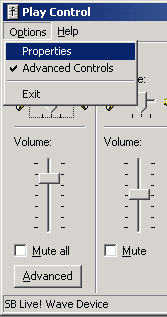
In Properties, scroll down in the list of volume controls and make sure Microphone is checked on
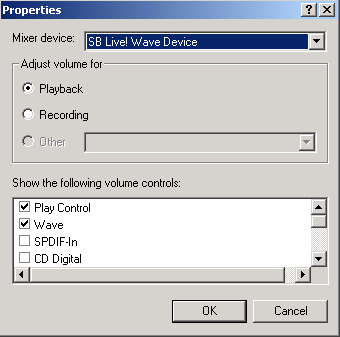
Microphone is checked on, so its sound control will show.
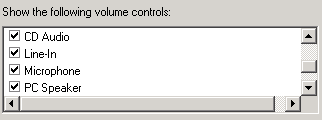
Now return to the controls and Mute the Microphone Balance on Playback.
Step 2: Select Microphone Balance on Record
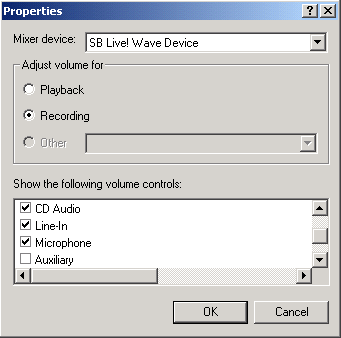
Select Recording on the Properties dialogue and then scroll down to the Microphone and check it ON too so that it is shown in the Record controls.
Select OK on Properties to save your settings.
When Properties disappears, you should be shown the Record Control, and the Microphone Balance should be visible, ensure the the Microphone Balance has the Select checked ON. 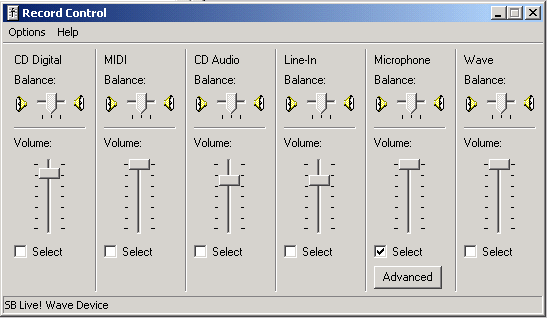
You can now close the Record Control window and run Traveler. When you speak into your microphone, the level indicator (colored bars on the toolbar at the top of the Traveler window) should move up and down with the level of your voice. Remember that you have to press and hold the Ctrl (control) key on your keyboard for your microphone to pick up your voice.
Other issues to do with sound
The "speak to hear" rule
In some cases you will have to speak first in order to receive voice packets back and hear anyone else. If a room seems awfully quite and no-one's lips are moving, say something and that could start the stream.
Firewalls and Traveler sound
If are operating behind a firewall (a corporate firewall, a personal firewall at home or a firewall built into your router) you might have to disable it or open certain ports to be able to speak or be heard. Firewalls will block the UDP packets of Traveler. In some cases switching Traveler to use TCP packets will resolve this, for this setting go to Edit, Settings and Connection to switch to TCP for voice packets. More information about firewalls is available in our FAQ.
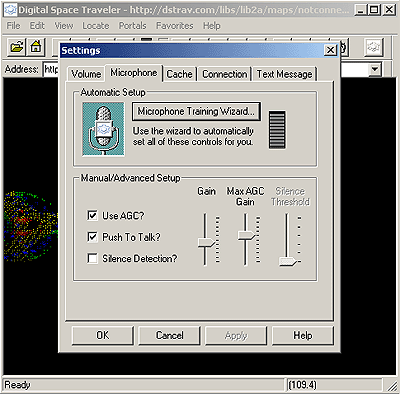
The Traveler microphone training wizard
If others report your voice as been faint or they still cannot hear you, you should run the Microphone Training WIzard under Edit, Settings, and Microphone to change your gain levels and adjust for background noise.
Still can't get sound working?
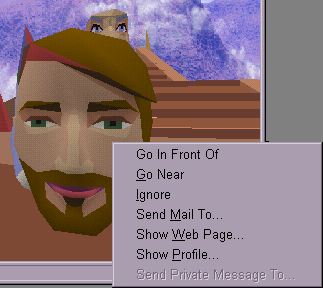
Right clicking on another person's avatar te send them a text message You can always ask other users of Traveler can help you set up your sound, if you right click on another user's avatar you may send them a text message, and they may reply to you. There is also an excellent FAQ and other documentation to help you with questions.
Enjoy your travels!
Back to Start Page

Get Traveling!
|